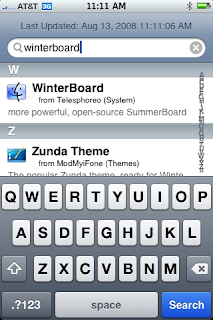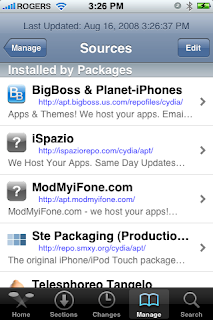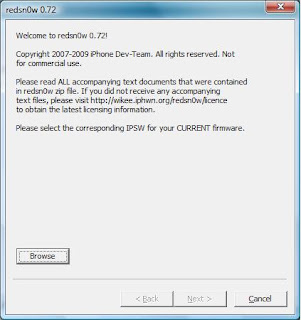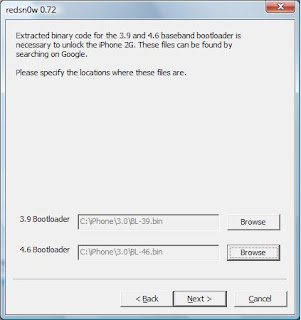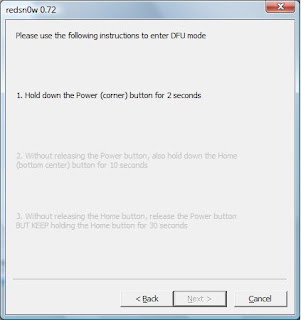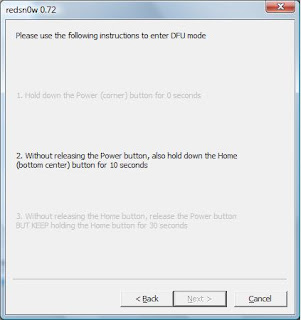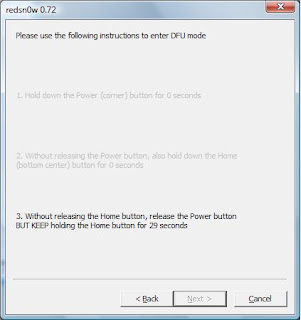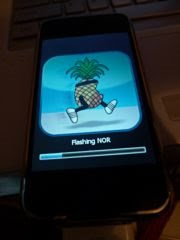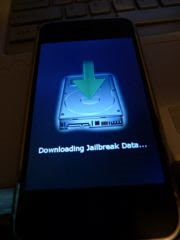2. Connect the Iphone to the PC and start iPhoneBrowser.
3. Navigate to /System/Library/LaunchDaemons using iPhneBrowser.
4. This folder contains the Daemons that are loaded when the device starts. To disable a daemon, simply delete the corresponding .plist file. Not all daemons can be removed. Read the details about the Daemons and then decide as to which one you want to remove
These can be deleted by any user, with no adverse effects on the device.
•com.apple.ReportCrash.(Different Things).plist - There are 5 of these daemons, and they collect data about what caused a crash, what programs were running at the time, etc.
•com.apple.DumpBasebandCrash.plist - Dumps baseband crashes, which shouldn't happen during normal use. iPod touch users don't even have a baseband.
•com.apple.CrashHouseKeeping.plist - Also deals with crashes.
•com.apple.aslmanager.plist - This daemon manages system logs.
•com.apple.syslogd.plist - Logs system events.
•com.apple.powerlog.plist - This is used to monitor any incompatibilities with 3rd party chargers.
•com.apple.stackshot.server.plist - This daemon's function is currently unknown, but removing it has no adverse effects on one's device. Some more information can be found Source), but I don't know what that means, exactly. Removing this daemon has had no adverse effects on my device.
•com.apple.chud.chum.plist - This daemon is thought to relate to Apple's CHUD (Computer Hardware Understanding Developer) tools. Removing this daemon will have no adverse effects on your device, unless you are a developer.
•com.apple.chud.pilotfish.plist - This daemon is also thought to relate to Apple's CHUD tools. Removing this daemon will have no adverse effects on your device, unless you are a developer.
•com.apple.psctl.plist - No definitive information about this daemon is currently available, but it's believed that it deals with connecting external storage devices, possibly a feature coming in new iDevices. It doesn't do anything for now, though, so feel free to delete it. (Source)
•com.apple.apsd.tcpdump.en0.plist - Logs push notification errors.
•com.apple.apsd.tcpdump.pdp_ip0.plist - Also believed to log push notification errors.
These daemons can be disabled by certain users who have no need for some features of their device.
•com.apple.AddressBook.plist - If removed, Contacts in the Phone application will load slightly slower. Disable this if you don't care about that.
•com.apple.accessoryd.plist - If removed, disables accessories like FM radio transmitters, iPhone docks, and AV cables. Accessories will be able to charge your device, but that is all they will be able to do. Remove this if you don't use any of these accessories.
•com.apple.apsd.plist - If removed, Push Notifications will no longer work. Disable this if you don't use Push Notifications.
•com.apple.iapd.plist - Functions like com.apple.accessoryd.plist (Source). My personal guess is that it deals with accessories that also come with companion apps, but don't hold me to that.
•com.apple.dataaccess.dataaccessd.plist - If removed, contacts will no longer sync via Exchange or Google Sync. Disable this if you don't use those services.
•com.apple.datamigrator.plist - Used to transfer contacts from SIM card to phone. iPod touch users can delete this.
•com.apple.racoon.plist - Used for Virtual Private Networks. Disable this daemon if you do not use any VPNs.
•com.apple.MobileInternetSharing.plist - Used for Internet Tethering. Disable this if you have an iPod touch or if you aren't interested in tethering.
•com.apple.AOSNotification.plist - This daemon deals with MobileMe syncing. If you do not use the MobileMe service, you can disable this.
•com.apple.AdminLite.plist - This daemon tries to return control of your device to you if it thinks that you are waiting for a lengthly process to respond. It does this by force-quitting the process, so if you're tired of your apps crashing and you would rather wait a few seconds for them to finish what they're doing, disable this daemon.
•com.apple.graphicsservices.sample.plist - Thought to have something to do with displaying album artwork. I've deleted it on my iPod and everything still works fine, but some people have encountered problems.
•com.apple.UIKit.pasteboardd.plist - I believe that this daemon deals with copy/paste. If you don't find yourself using copy/paste, you can disable this daemon.
•com.apple.mobile.obliteration.plist - This daemon wipes the data partition of your device. (Source) This will be used if you remotely wipe your phone via Exchange, or if you use Settings > General > Reset, or if you set your device to wipe itself after a certain number of failed passcode entries. If you don't use these features, you can delete this daemon.
•com.apple.scrod.plist - This daemon deals with Voice Control. If you don't use Voice Control, you can delete this daemon.
The functions of these daemons are currently unknown. Proceed with caution.
•com.apple.daily.plist - Nothing is currently known about this daemon, except that it is programmed to perform a certain function once a day. Removing this daemon has had no adverse effects on my device.
•com.apple.iqagent.plist - This daemon's function is currently unknown, but removing it has had no adverse effects on my device.
•com.apple.mobile.profile_janitor.plist - This daemon's function is currently unknown, but removing it has had no adverse effects on my device.
These daemons have different functions for different devices. Be ABSOLUTELY CERTAIN that these daemons are safe to delete from your specific device.
•com.apple.awd_ice2.plist - Apparently only affects the iPhone 3G and 3GS. It's not known what its function is on those devices, however, so remove this daemon at your own risk.
•com.apple.awd_ice3.plist - Apparently only affects the as-yet unreleased iPhone 4G. Anyone not using top-secret prototype Apple tech can delete this daemon.
•com.apple.aggregated.plist - It is believed that this performs some function related to Audio-In. If you have an iPod touch and do not intend to use Audio-In, disable this. iPhone users should leave this alone.
These daemons are crucial to the operation of your device and should not be modified in any way.
•com.apple.installd.plist - Deals with app installation.
•com.apple.BTServer.plist - If this daemon is disabled, your device will become extremely slow and unresponsive.
•com.apple.configd+pm.plist - Deals with system configuration.
•com.apple.configd-pm.plist - Also deals with system configuration.
•com.apple.gmmd.plist - A debugging service for your device.
•com.apple.mDNSResponder.plist - DNS. Disable this, and your Internet is completely gone.
•com.apple.mDNSResponderHelper.plist - Also deals with DNS.
•com.apple.locationd.plist - Deals with GPS and location.
•com.apple.mediaserverd.plist - Plays your music and videos.
•com.apple.usbptpd.plist - Allows your device to connect to your computer and charge.
•com.apple.mtmergeprops.plist - Appears to have something to do with the touchscreen. After I deleted this daemon, my screen was unresponsive. This is why you make backups!
•com.apple.SCHelper-embedded.plist - Appears to be a part of the SystemConfiguration framework (Source), so I don't recommend deleting it. If some brave soul wants to try it, go ahead and report back.
•com.apple.SpringBoard.plist - This daemon ensures that SpringBoard launches when you turn your device on. Without this daemon, SpringBoard will not launch. Also, this daemon ensures that you are able to respring your device. If you disable this daemon and attempt to respring, the SpringBoard process will be killed but will not start again.
•com.apple.mobile.lockbot.plist - This daemon's function is currently unknown, but several users have removed it (based on my advice; sorry about that, guys!) and have had to restore as a result. However, I think it's worth noting that I have removed this daemon on my first-gen iPod touch and have encountered no problems. For the time being, however, leave this daemon alone.
•com.apple.mobile.Lockdown.plist - Deals with SIM and network authorization. iPod touch users, even though this daemon seems like it deals with iPhone-only operations, have still had to restore after deleting this daemon. I have removed this daemon on my first-gen iPod touch and have encountered no problems, but apparently I'm the only one who has been this lucky.
•com.apple.itdbprep.plist - Based on the name, this has something to do with syncing music to your device.
These are daemons installed by jailbreak applications.
•com.bigboss.sbsettingsd.plist - Related to SBSettings. I would suggest leaving it alone.
•com.imalc.insomnia.plist - Used to keep Insomnia running through resprings and reboots. If you don't want it to do that, disable this.
•com.mxweas.MxT2d.plist - The daemon that allows MxTube to download videos in the background. If disabled, the application will need to be reinstalled; however, if you don't use MxTube and are too lazy to uninstall it, you can disable this daemon.
•com.saurik.Cydia.Startup.plist - It's believed that this daemon deals with the AutoInstall trick for installing .deb files. If you don't know what that is and you don't use it, you can disable this daemon.
•com.saltinbas.free.mem.plist - This daemon is part of the Repeat Memory Free hack that's been floating around lately. Disable this if you no longer want your memory to be freed automatically. (Note: please do not discuss this hack here, as it comes from a forum we aren't allowed to talk about or link to.)
•org.nodomain.scrobbled.plist - The Scrobbler daemon. Disable this if you don't want your music scrobbled anymore.
•com.SPC.SuperCharged.plist - The SuperCharged daemon, which is a virtual memory mod from Cydia. Don't delete this if you want to keep using SuperCharged.