

1. First, make sure you have upgraded to at least iTunes version 8.2 and backup your iPhone data by synchronizing it with iTunes. This ensures all your SMS, contacts and applications can be restored after the firmware upgrade.
2. Download Redsn0w 0.8 , Bootloader 3.9 & 4.6 and iPhone firmware 3.0 . And unzip redsn0w-win_0.8.zip. Make sure you have all the files in place before proceeding to next step.
3. Now take out your SIM card and connect your iPhone to your computer via USB cable and launch iTunes. Select your iPhone in iTunes.
5. iTunes will then restore your iPhone with firmware 3.0 . Keep your iPhone connected, don’t touch it and wait until the process completes.
6. Now, your iPhone should be completely restored to firmware 3.0.So, what you’re going to do next is to use Redsn0w to unlock and jailbreak it. But before proceeding to next step, please power off your iPhone.
7. Next, launch Redsn0w to start jailbreak & unlock.
8. Once launched, click the “Browse” button and select the firmware file that you have downloaded. For iPhone 2G, please locate the “iPhone1,1_3.0_7A341_Restore.ipsw”. And, for iPhone 3G, please use “iPhone1,2_3.0_7A341_Restore.ipsw”
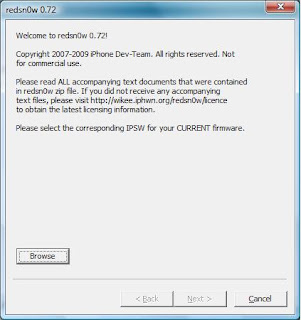
Redsn0w will then verify the firmware file. If it’s correct, redsn0w will show the message “IPSW successfully identified”. Then click “Next” button to continue.
9. Next, you’ll need to select the jailbreak option. For iPhone 2G, please select both “Install Cydia” and “Unlock” option. Click “Next” button to proceed.
10. Please select the bootloader files that you have downloaded in step 2.
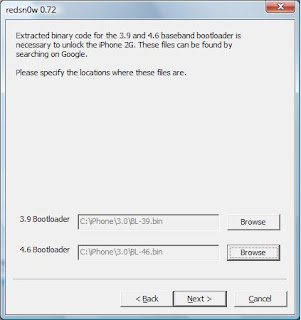
11. Next, redsn0w will instruct you to put your iPhone into DFU mode. Ensure your iPhone is connected (via USB) and it’s turned OFF. If you’re ready, click “Next” to continue.
12. Follow the instructions to put your iPhone into DFU mode.
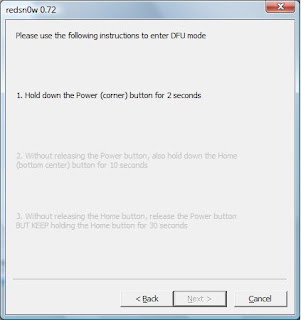
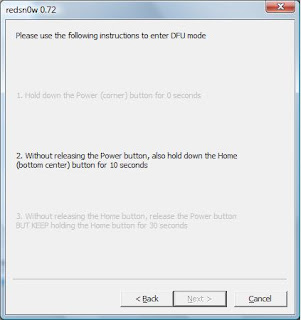
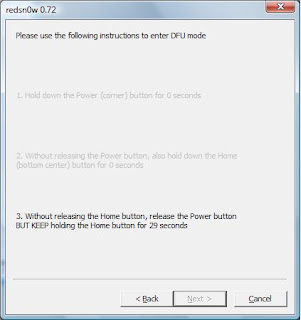
13. If you have successfully put the iPhone into DFU mode, redsn0w will automatically start the jailbreak process. While jailbreaking, your iPhone will show downloading jailbreak data, flashing NOR, etc. And, just don’t touch your iPhone and keep waiting.
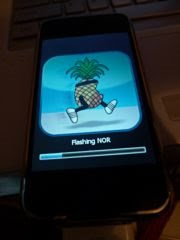
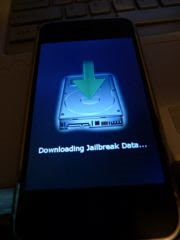
14. Once completed, redsn0w will let you know the jailbreak process is successful. Your iPhone will be restarted and automatically launch BootNeuter to perform unlock. This process will take 3-5 minutes to complete. Be patient. When complete, your iPhone will be rebooted.
Congratulation, you’ve jailbroken and unlocked your iPhone.


No comments:
Post a Comment